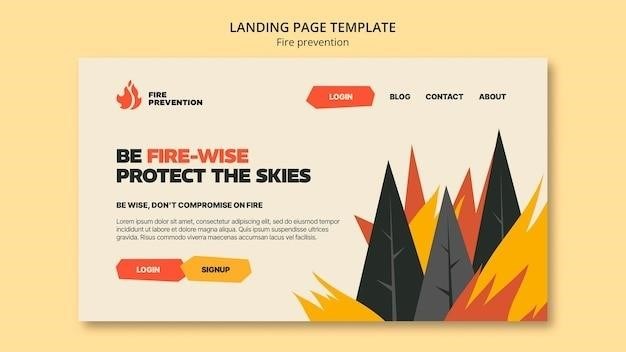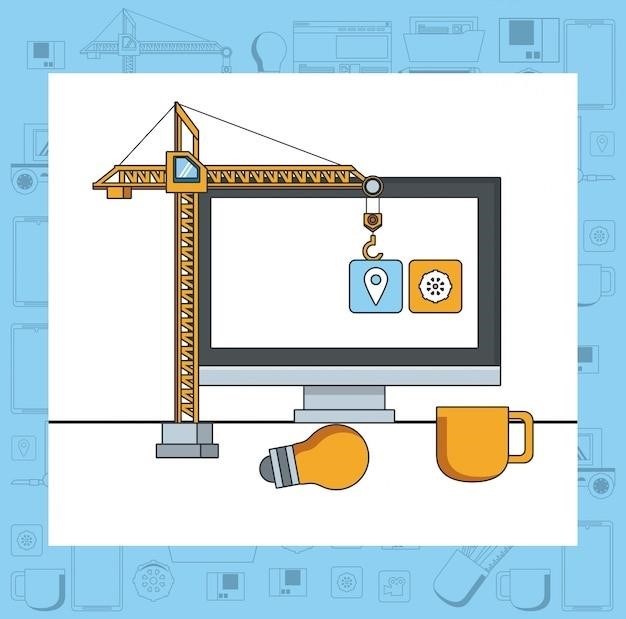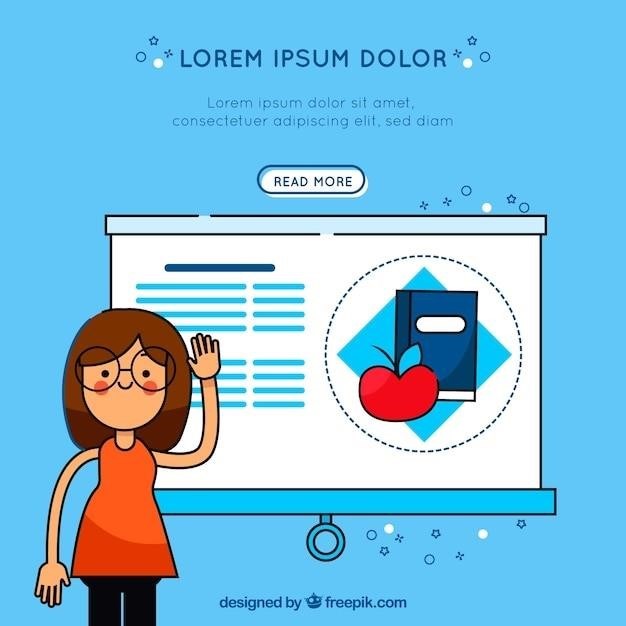Wildfire Extension⁚ A Comprehensive Guide
Wildfire is a free Chrome extension that allows you to record your actions on the pages you visit and then replay them. You can create multiple macros for the most frequently done actions in Chrome and replay them using it. You can create simple to complex Chrome macros like opening up a specific webpage in a new Chrome tab, logging in to a website, or filling out a form.
Introduction
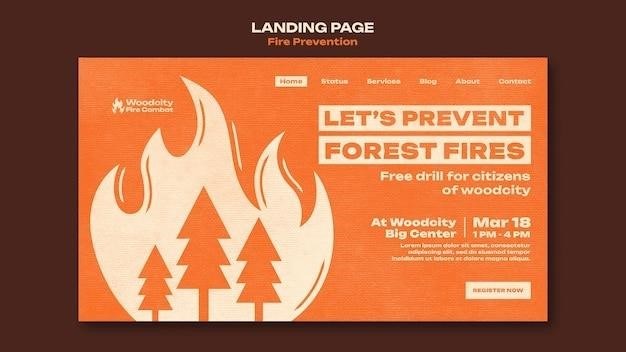
In the digital realm, efficiency is paramount. Repetitive tasks can consume valuable time and hinder productivity. This is where browser automation tools come into play, streamlining workflows and freeing up users to focus on more strategic endeavors. Wildfire, a Chrome extension, emerges as a powerful solution for automating repetitive web-based actions, offering users a seamless way to record, replay, and manage their interactions within the browser.
Wildfire empowers users to capture a sequence of actions, such as navigating to specific websites, filling out forms, clicking buttons, or interacting with various web elements. Once recorded, these sequences can be replayed automatically, eliminating the need for manual intervention. This automation capability proves particularly beneficial for tasks that are frequently performed, such as daily routines, data entry, or website testing.
This comprehensive guide delves into the intricacies of Wildfire, exploring its key features, functionalities, and practical applications. We will unravel the mechanisms behind its operation, uncovering how it enables users to record and replay their actions. Furthermore, we will examine the Workflow Editor, a powerful tool that allows users to manipulate and refine their automated sequences. Through illustrative examples, we will demonstrate the wide range of applications for Wildfire, showcasing its potential to enhance efficiency and productivity in various contexts. This guide serves as a comprehensive resource for anyone seeking to harness the power of Wildfire to automate their web-based tasks.
What is Wildfire?
Wildfire is a Chrome extension that empowers users to automate repetitive web-based actions, effectively streamlining workflows and boosting productivity. It operates by recording user interactions within the browser, capturing a sequence of actions such as navigating to specific websites, filling out forms, clicking buttons, or interacting with various web elements.
Once recorded, these sequences can be replayed automatically, eliminating the need for manual intervention. This automation capability proves particularly beneficial for tasks that are frequently performed, such as daily routines, data entry, or website testing. Wildfire’s user-friendly interface allows users to create, edit, and manage their automated workflows with ease, enabling them to tailor the extension to their specific needs.
The extension’s versatility extends beyond simple task automation. Wildfire can be used to create complex workflows that involve multiple steps, conditional logic, and even the ability to interact with external applications. This makes it a powerful tool for web developers, marketers, and anyone else who needs to automate web-based tasks. Wildfire’s intuitive design and comprehensive documentation make it easy for users of all skill levels to get started with browser automation, opening up a world of possibilities for enhancing efficiency and productivity.
Key Features
Wildfire is packed with features that make it a powerful and versatile tool for browser automation. Some of its key features include⁚
- Action Recording and Playback⁚ Wildfire allows you to record a sequence of actions in your browser and then replay them automatically. This saves you time and effort by automating repetitive tasks.
- Workflow Editor⁚ The Workflow Editor lets you create, edit, and manage your automated workflows. You can add, remove, and modify actions, as well as set conditions and loops to create complex workflows.
- Log Viewer⁚ The Log Viewer provides a detailed record of all actions that have been recorded or simulated. This helps you troubleshoot problems and identify potential areas for improvement.
- Multiple Macros⁚ You can create multiple macros for different tasks and switch between them easily. This helps you organize your workflows and make them more efficient.
- Customizable Actions⁚ Wildfire allows you to customize the actions that are recorded and replayed. You can set delays, specify keyboard shortcuts, and even interact with web elements that are not visible on the screen.
- Simulators⁚ Wildfire provides several simulators that allow you to test your workflows in different environments. This ensures that your workflows will work correctly on different browsers and operating systems.
These features make Wildfire a powerful and flexible tool for automating a wide range of tasks. Whether you’re a web developer, marketer, or just someone who wants to save time, Wildfire can help you get things done faster and more efficiently.
How Wildfire Works
Wildfire operates by capturing your actions in the browser and storing them as a series of instructions. These instructions can then be replayed automatically, effectively automating the tasks you’ve recorded. Here’s a breakdown of the process⁚
- Recording Actions⁚ You begin by activating the Wildfire extension and clicking the “Record” button. The extension will then start capturing all your actions, including mouse clicks, keyboard inputs, and page navigation; You can pause and resume recording as needed.
- Creating Workflows⁚ Once you’ve recorded the actions you want to automate, you can create a workflow in the Wildfire editor. This editor allows you to organize and modify the recorded actions, adding conditions, loops, and other commands to create complex automation sequences.
- Replaying Actions⁚ After saving your workflow, you can replay it by clicking the “Play” button. Wildfire will then execute the recorded actions in the order you specified, automatically interacting with web pages and applications as if you were doing it manually.
This simple yet powerful approach allows users to automate a wide range of tasks, from filling out forms and logging into websites to scraping data and performing complex web interactions. The ability to customize and edit workflows offers flexibility, while the clear and detailed logs provide valuable insights into the automation process, making Wildfire a valuable tool for users seeking to streamline their web interactions.
Recording Actions
Recording actions with Wildfire is a straightforward process that allows you to capture your interactions with web pages and applications. Here’s a step-by-step guide⁚
- Install and Enable⁚ Begin by installing the Wildfire extension from the Chrome Web Store. Once installed, you’ll find the Wildfire icon in your browser’s toolbar.
- Start Recording⁚ Click the Wildfire icon and select the “Record” option. The extension will now begin capturing your actions, including mouse clicks, keyboard inputs, and page navigation. You’ll see a red dot in the Wildfire icon to indicate that recording is active.
- Perform Your Actions⁚ Now, perform the actions you want to automate. For example, if you want to automate logging into a website, you would navigate to the login page, enter your username and password, and click the “Login” button. Wildfire will record each step of this process.
- Pause and Resume⁚ If you need to pause the recording, simply click the Wildfire icon and select “Pause.” You can resume recording at any time by clicking the “Record” option again.
- Stop Recording⁚ When you’ve finished recording the actions you need, click the Wildfire icon and select “Stop.” The recorded actions will be saved as a workflow.
Wildfire provides a simple and intuitive interface for recording actions, making it easy for users to capture complex workflows and automate repetitive tasks. The ability to pause and resume recording ensures flexibility, while the clear visual feedback keeps you informed about the recording status.
Replaying Actions
Once you’ve recorded a series of actions with Wildfire, you can easily replay them to automate the process. Replaying actions is as simple as clicking a button, allowing you to execute complex workflows with just a few clicks.
- Open the Workflow⁚ After recording your actions, you’ll find the saved workflow in the Wildfire interface. Click on the workflow to open it.
- Select the Replay Option⁚ In the workflow view, you’ll see a “Replay” button. Clicking this button will initiate the replay process.
- Watch the Actions Unfold⁚ Wildfire will automatically execute the recorded actions in the exact sequence you captured them. You’ll see the browser performing the actions as if you were manually interacting with the web page or application.
- Review the Log⁚ During the replay process, Wildfire generates a log that records each action and its outcome. This log can be helpful for troubleshooting any errors or identifying areas for improvement in your workflow.
- Modify and Repeat⁚ If you need to make changes to the workflow, you can edit it by clicking the “Edit” button. Once you’ve made your modifications, you can replay the workflow again to test the updated actions.
The ability to replay recorded actions is a key feature of Wildfire. It allows you to save time and effort by automating repetitive tasks, freeing you to focus on more important tasks. The detailed log provides valuable insights into the execution of your workflows, helping you ensure their accuracy and efficiency.
Workflow Editor
Wildfire’s Workflow Editor is the heart of the extension, providing a user-friendly interface to manage and manipulate your recorded actions. It empowers you to transform simple recordings into complex and efficient automated workflows. The Workflow Editor offers a range of features that allow you to customize and refine your actions, ensuring they perform exactly as you intend.
- Visual Workflow Representation⁚ The Workflow Editor presents your recorded actions in a visual, step-by-step format. This visual representation makes it easy to understand the flow of your workflow and identify potential bottlenecks or areas for improvement.
- Action Editing⁚ Within the Workflow Editor, you can edit individual actions. You can modify the target element, change the action type (e.g., click, type, submit), or adjust the timing and delay between actions. This allows you to fine-tune your workflows for optimal performance.
- Conditional Logic⁚ The Workflow Editor allows you to add conditional logic to your workflows. This means you can create branches in your workflow that execute different actions based on specific conditions. For example, you could set up a workflow that only proceeds to the next step if a certain element is present on the web page.
- Looping and Iteration⁚ The Workflow Editor supports looping and iteration, enabling you to repeat actions multiple times. This is useful for tasks that involve repetitive actions, such as scraping data from multiple web pages or submitting a form multiple times.
- Variable Management⁚ The Workflow Editor allows you to define and manage variables within your workflows. Variables can store data extracted from web pages, allowing you to create dynamic workflows that adapt to different scenarios.
With its comprehensive set of features, the Workflow Editor empowers you to create highly customized and efficient automated workflows. Whether you’re simplifying repetitive tasks, automating data collection, or building complex web interactions, the Workflow Editor provides the tools you need to streamline your web browsing experience.
Workflow Examples
To illustrate the versatility of Wildfire, let’s delve into some practical examples of workflows you can create using the extension. These examples demonstrate how Wildfire can automate tasks across various domains, from basic web interactions to more complex data manipulation.
- Daily News Roundup⁚ Create a workflow that automatically opens your favorite news websites, scrolls through the headlines, and extracts the titles of the latest articles. You can then save these titles to a text file or send them to your email for easy access.
- Social Media Posting⁚ Automate the process of posting on social media platforms. Record a workflow that opens your social media account, navigates to the post creation page, enters your pre-written message, and publishes the post. You can schedule this workflow to run at specific times, ensuring consistent content updates.
- Data Scraping⁚ Extract data from websites, such as product prices, reviews, or contact information. Record a workflow that visits multiple product pages, extracts the relevant data, and saves it to a spreadsheet for later analysis.
- Form Filling⁚ Simplify repetitive form filling by creating a workflow that automatically fills out online forms with your information. This can be useful for submitting applications, registering for events, or signing up for newsletters.
- Web Research⁚ Automate your research process by creating workflows that visit multiple websites, gather information, and compile it into a report. For example, you could create a workflow that searches for articles on a specific topic, extracts key information, and generates a summary report.
These examples are just a starting point. Wildfire’s flexibility allows you to create custom workflows tailored to your specific needs and workflows, enabling you to automate a wide range of tasks and optimize your web browsing experience.
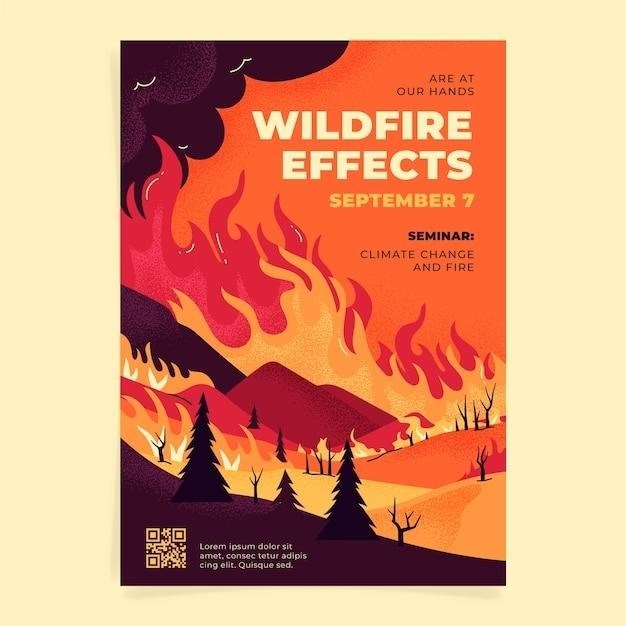
Applications of Wildfire
The Wildfire extension, with its ability to record and replay browser actions, opens up a world of possibilities for automating tasks and streamlining workflows across various domains. Let’s explore some practical applications of Wildfire beyond the realm of basic web browsing.
- E-commerce and Marketing⁚ Wildfire can be instrumental in automating marketing tasks, such as gathering product data from competitor websites, tracking pricing changes, and monitoring social media mentions. It can also automate repetitive actions in online stores, such as adding products to carts, checking out, and generating sales reports.
- Research and Development⁚ Researchers can leverage Wildfire to automate data collection and analysis from online sources. Imagine creating a workflow that scrapes research articles, extracts key information, and generates a summary report. This can significantly accelerate the research process.
- Customer Support and Service⁚ Wildfire can automate repetitive customer support tasks, such as responding to frequently asked questions, providing product information, or handling basic troubleshooting inquiries. This frees up customer support agents to focus on more complex issues.
- Education and Training⁚ Wildfire can be used to create interactive tutorials and demonstrations. Students can follow recorded workflows to learn new skills or practice existing ones. This can be particularly useful in online learning environments.
- Software Testing and Quality Assurance⁚ Wildfire can automate repetitive testing procedures, such as logging in to applications, navigating through menus, and verifying functionality. This can help software developers ensure the quality and reliability of their products.
These examples demonstrate the versatility of Wildfire, showcasing its potential to enhance productivity and efficiency across various industries and applications. By automating repetitive tasks and streamlining workflows, Wildfire empowers users to focus on more strategic and creative endeavors.