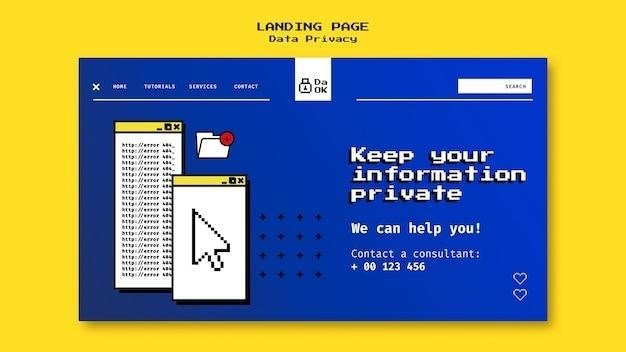DbVisualizer Tutorial⁚ A Comprehensive Guide
This comprehensive guide will equip you with the knowledge and skills to master DbVisualizer, a powerful, cross-platform database tool. Explore the features of this versatile software, from connecting to various databases to creating and executing queries. We’ll delve into its intuitive interface, advanced features, and troubleshooting tips. Whether you’re a seasoned database administrator or a novice developer, this tutorial will empower you to leverage DbVisualizer’s full potential.
Getting Started with DbVisualizer
Embark on your DbVisualizer journey by downloading and installing the software. DbVisualizer is available for Windows, macOS, and Linux operating systems, ensuring compatibility across diverse platforms. The installation process is straightforward, guided by intuitive prompts. Once installed, launch DbVisualizer, and you’ll be greeted by a user-friendly interface. Familiarize yourself with the layout, which includes menus, toolbars, and a central workspace where you’ll interact with databases.
DbVisualizer offers a variety of themes to personalize your experience. Explore the options and select the one that best suits your preferences. To gain a deeper understanding of DbVisualizer’s capabilities, explore the online documentation and tutorials. These resources provide comprehensive guides, covering various aspects of the software, from basic operations to advanced techniques.
Consider utilizing the Users Guide for DbVisualizer 24.2, a valuable resource that offers detailed explanations and step-by-step instructions. By taking advantage of these resources, you’ll quickly grasp the fundamental concepts and functionalities of DbVisualizer, setting the stage for seamless database interactions.
Connecting to a Database
Connecting to your database is the first step in your DbVisualizer journey. DbVisualizer supports a wide range of database management systems (DBMS), including popular options like MySQL, PostgreSQL, Oracle, and SQL Server. To establish a connection, navigate to the “Connection” menu in DbVisualizer and select “New Connection.” You’ll be presented with a dialog box where you can specify the connection details.
Start by choosing the appropriate DBMS from the list. Next, enter the connection parameters, such as the host name or IP address, port number, database name, username, and password; Ensure that these details are accurate and match your database configuration. If you’re connecting to a local database, the host name might be “localhost.” For remote databases, you’ll need the appropriate server address.
Once you’ve filled in the necessary information, click “Test Connection” to verify that DbVisualizer can successfully communicate with your database. If the test is successful, you’ll receive a confirmation message. You can then save the connection details for future use, making it easier to reconnect to the same database in the future.
Exploring DbVisualizer’s Features
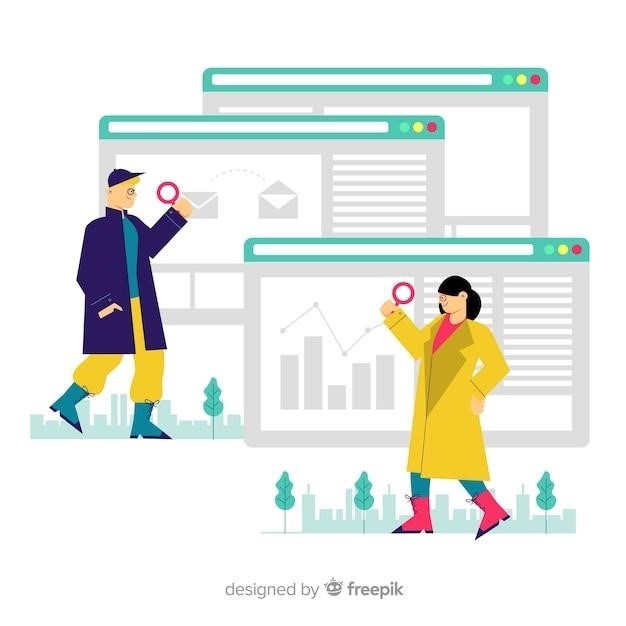
DbVisualizer offers a rich set of features designed to simplify database management and development. Its intuitive interface provides a seamless experience for users of all skill levels. Here’s a glimpse of some key capabilities⁚
Database Object Browsing⁚ DbVisualizer allows you to effortlessly navigate through the structure of your database. You can browse tables, views, stored procedures, functions, and other database objects with ease. This streamlined view provides a clear understanding of your database’s organization.
Data Editing⁚ Modify data directly within DbVisualizer using its built-in data editor. You can update, insert, and delete records with precision. Its intuitive data grid allows for easy navigation and editing, making data management a breeze.
Query Execution⁚ DbVisualizer provides a powerful SQL editor for executing queries against your database. You can write and run SQL statements, view results, and analyze data efficiently. The editor supports syntax highlighting, auto-completion, and other helpful features that enhance code readability and productivity.
Working with Tables
DbVisualizer provides comprehensive tools for managing and manipulating tables within your database. Its intuitive interface simplifies common tasks, allowing you to work with tables efficiently. Here are some key features that empower you to effectively manage your database tables⁚
Table Creation⁚ Create new tables within your database using DbVisualizer’s intuitive table creation wizard. You can define table columns, specify data types, set constraints, and manage table properties. The wizard guides you through the process, ensuring accurate table setup.
Table Editing⁚ Modify existing tables by adding, deleting, or altering columns. DbVisualizer provides a user-friendly interface for managing table structures. You can also rename tables, change their properties, and apply constraints as needed.
Data Manipulation⁚ DbVisualizer enables you to perform various data operations on tables, including inserting, updating, and deleting records. Its data editor provides an efficient and visual way to manage table data, simplifying the process of modifying and maintaining database records.
Creating and Running Queries
DbVisualizer provides a powerful environment for crafting and executing SQL queries. Its intuitive query editor and execution tools streamline the process of interacting with your database. Here’s a breakdown of how to create and run queries within DbVisualizer⁚
Query Editor⁚ The query editor is a dedicated window where you write and edit your SQL statements. It supports syntax highlighting, auto-completion, and error checking, making it easier to write accurate and efficient queries. You can also use the editor to save and manage your frequently used queries for later use.
Query Execution⁚ Once you’ve written your SQL query, you can execute it directly from the query editor. DbVisualizer provides several options for executing queries, including running them as a single statement, running them in batches, or running them with parameters. The results of your queries are displayed in a clear and organized table format, making it easy to analyze and interpret the retrieved data.
Query History⁚ DbVisualizer maintains a history of your executed queries, allowing you to easily revisit and rerun previous queries. This feature is particularly useful when working on complex queries or when you need to repeat a specific query multiple times.
Using the Query Builder
DbVisualizer’s Query Builder offers a visual approach to creating SQL queries, eliminating the need for manual coding. This intuitive tool streamlines the query creation process, making it ideal for both novice and experienced users; Let’s explore how the Query Builder simplifies SQL query construction⁚
Drag-and-Drop Interface⁚ The Query Builder features a drag-and-drop interface that allows you to select tables and columns from your database schemas and add them to your query. This visual approach reduces the risk of syntax errors and makes it easier to understand the structure of your query.
Filter and Join Conditions⁚ You can easily define filter conditions and join clauses using the Query Builder. Simply drag and drop fields from your tables and use the provided options to specify the desired relationships and criteria. This eliminates the need to write complex SQL syntax manually.
Visual Query Representation⁚ The Query Builder displays your query in a visual representation, making it easy to understand the flow of data and the relationships between tables. This visual representation helps in identifying potential errors or areas for optimization.
Automatic SQL Generation⁚ As you build your query using the Query Builder, DbVisualizer automatically generates the corresponding SQL code behind the scenes. This allows you to seamlessly transition from a visual representation to a functional SQL query.
Advanced Features
DbVisualizer goes beyond basic database management, offering a suite of advanced features designed to enhance productivity and streamline complex tasks. These features cater to both developers and administrators, providing powerful tools for data analysis, schema manipulation, and performance optimization⁚

Data Export and Import⁚ DbVisualizer allows you to export data in various formats, including CSV, XML, and JSON, facilitating data transfer and analysis. You can also import data from external sources, such as flat files and spreadsheets, enriching your database with external data sets.
Data Manipulation Language (DML) Support⁚ Beyond querying data, DbVisualizer provides comprehensive support for DML operations, enabling you to insert, update, and delete records within your database tables. This empowers you to modify data directly within the DbVisualizer interface.
Schema Comparison and Synchronization⁚ DbVisualizer’s schema comparison functionality allows you to compare database schemas, highlighting differences and providing insights into changes. This feature is invaluable for ensuring consistency across environments and for tracking database schema evolution.
Database Object Management⁚ DbVisualizer empowers you to manage database objects, including tables, views, functions, and stored procedures. You can create, modify, and drop objects within the DbVisualizer interface, streamlining database development and administration.
Troubleshooting and Support
While DbVisualizer is generally robust and user-friendly, you might encounter occasional issues. Fortunately, DbVisualizer provides comprehensive resources to help you troubleshoot problems and find solutions.
Error Messages and Logs⁚ DbVisualizer provides detailed error messages and logs, offering valuable clues to pinpoint the root cause of problems. Pay close attention to error messages, as they often contain specific information about the issue, such as missing permissions or incorrect database configurations.
Online Documentation⁚ DbVisualizer offers extensive online documentation that covers various aspects of the software, from installation to advanced features. This documentation serves as a valuable resource for understanding how to use the tool effectively and for resolving common issues.
Community Forums and Support⁚ DbVisualizer has a vibrant community of users who actively engage in forums and online groups. You can seek assistance from fellow users, share experiences, and find solutions to common problems. Additionally, DbVisualizer offers official support channels where you can contact the development team directly for assistance.
Troubleshooting Tips⁚ To streamline troubleshooting, consider these tips⁚
- Verify database connection settings.
- Check for database server issues.
- Update DbVisualizer to the latest version.
- Consult online documentation for specific error messages.
- Search for similar issues in community forums.
By utilizing these resources and following best practices, you can effectively troubleshoot issues and ensure a smooth DbVisualizer experience.