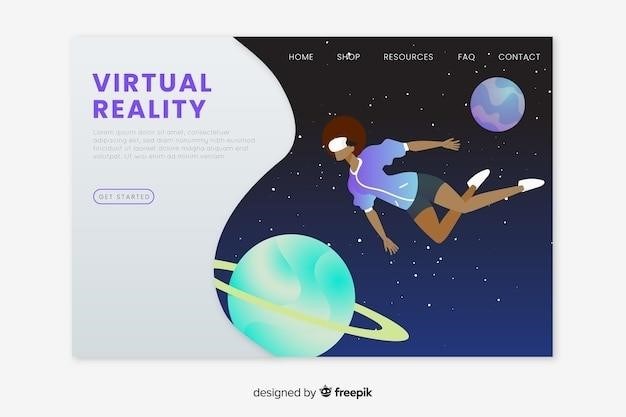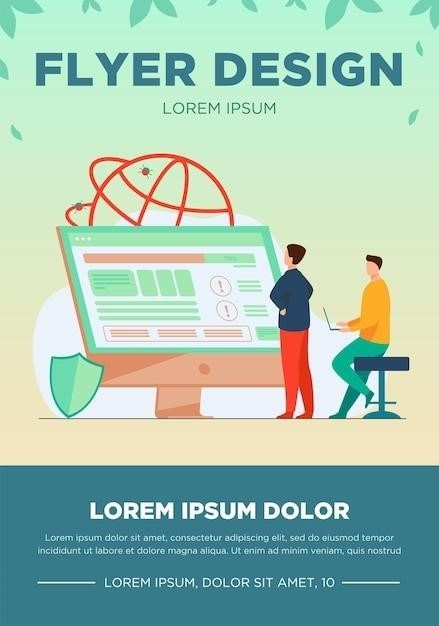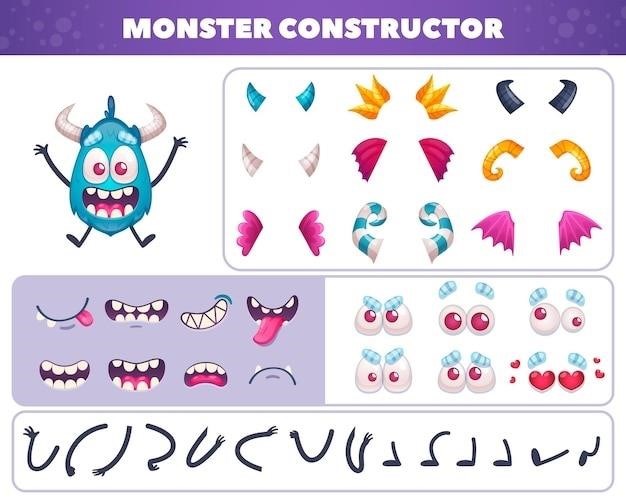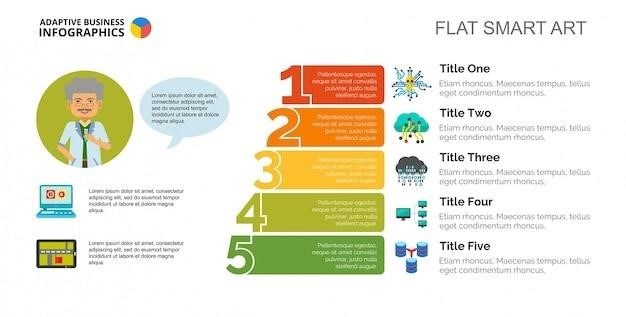Trimmomatic Galaxy Tutorial⁚ A Comprehensive Guide
This comprehensive guide will walk you through the process of utilizing Trimmomatic‚ a powerful read trimming tool‚ within the Galaxy platform. From understanding its core functions to mastering advanced techniques‚ this tutorial will equip you with the knowledge to effectively clean and prepare your Illumina NGS data for downstream analyses.
Introduction
In the realm of bioinformatics‚ the accuracy and quality of sequencing data play a pivotal role in the success of downstream analyses. Raw sequencing reads often contain various undesirable elements‚ such as adapter sequences‚ low-quality bases‚ and ambiguous regions‚ which can hinder the reliability of subsequent analyses. Trimming these unwanted portions from the reads is crucial for obtaining clean and reliable data for downstream analyses.
Trimmomatic is a widely recognized and highly versatile read trimming tool specifically designed for Illumina NGS data. It offers a comprehensive suite of trimming functions‚ enabling researchers to remove adapter sequences‚ trim low-quality bases‚ and perform other quality control operations to enhance the quality of their sequencing data. The Galaxy platform‚ an open-source‚ web-based platform for bioinformatics analysis‚ provides an accessible and user-friendly environment for running Trimmomatic and other bioinformatics tools.
This tutorial serves as a comprehensive guide to utilizing Trimmomatic within the Galaxy platform. We will delve into the fundamentals of Trimmomatic‚ explore its key features‚ and provide step-by-step instructions for trimming paired-end reads‚ understanding Trimmomatic parameters‚ and conducting quality control after trimming. By following this tutorial‚ you will gain a solid understanding of how to effectively employ Trimmomatic in Galaxy for achieving high-quality NGS data.
What is Trimmomatic?
Trimmomatic is a widely used and versatile read trimming tool specifically designed for Illumina NGS data. It is a powerful and flexible tool that can perform a variety of trimming tasks‚ including adapter removal‚ quality trimming‚ and leading/trailing trimming. Trimmomatic is highly regarded for its efficiency and accuracy‚ making it an indispensable tool for bioinformaticians and researchers working with Illumina sequencing data.
Trimmomatic operates by analyzing individual reads and identifying regions that need to be trimmed based on user-defined parameters. It can remove adapter sequences‚ which are short DNA sequences added to the ends of reads during library preparation. These adapters can interfere with downstream analyses‚ such as alignment and assembly. Trimmomatic can also trim low-quality bases‚ which are bases with low confidence scores‚ and leading/trailing bases‚ which are bases at the beginning or end of a read that do not meet quality criteria.
By removing these unwanted regions‚ Trimmomatic improves the quality of sequencing data‚ leading to more accurate and reliable downstream analyses. The tool’s versatility and efficiency have made it a popular choice for researchers in various fields‚ including genomics‚ transcriptomics‚ and metagenomics. Its ability to handle both single-end and paired-end reads further enhances its utility in a wide range of NGS applications.
Why Use Trimmomatic in Galaxy?
Galaxy‚ an open-source‚ web-based platform for bioinformatics analysis‚ provides a user-friendly environment for running Trimmomatic‚ making it an ideal choice for researchers of all experience levels. Utilizing Trimmomatic within Galaxy offers several compelling advantages⁚
Firstly‚ Galaxy’s intuitive interface simplifies the process of setting up and running Trimmomatic analyses. You don’t need to manually install or configure the tool; Galaxy handles all the technical details‚ allowing you to focus on your research. This streamlined workflow eliminates the need for complex command-line operations‚ making Trimmomatic accessible to a wider audience.
Secondly‚ Galaxy provides a comprehensive collection of tools and workflows that complement Trimmomatic‚ enabling you to perform a complete analysis pipeline within the platform. You can seamlessly integrate Trimmomatic with other tools for quality control‚ alignment‚ assembly‚ and more‚ streamlining your data analysis process.
Thirdly‚ Galaxy’s cloud-based infrastructure offers scalability and flexibility. You can easily handle large datasets and complex analyses without the need for powerful local computing resources. This makes Galaxy particularly attractive for researchers working with high-throughput sequencing data‚ where computational demands can be significant.
In summary‚ using Trimmomatic within Galaxy provides a user-friendly‚ comprehensive‚ and scalable environment for efficiently and effectively trimming your Illumina NGS data‚ empowering you to perform robust bioinformatics analyses.
Getting Started with Galaxy
To begin your Trimmomatic journey in Galaxy‚ you’ll need to create an account on the Galaxy platform. This process is straightforward and free of charge. Once you’ve registered‚ you’ll be granted access to a user-friendly web interface‚ which serves as your central hub for managing your data and analyses. The Galaxy platform offers a wealth of resources to help you get started‚ including detailed tutorials‚ documentation‚ and a vibrant community forum where you can seek assistance from fellow users and experts.

One of the key advantages of Galaxy is its intuitive interface. You’ll find a range of tools and workflows neatly organized within the platform‚ allowing you to easily navigate and locate the resources you need. Galaxy’s visual design makes it easy to visualize your data and analyses‚ providing a clear understanding of your workflow. The platform also allows you to track your progress‚ save your work‚ and collaborate with others‚ making it a powerful tool for research teams.
Before you embark on your first Trimmomatic analysis‚ it’s worth exploring the Galaxy platform’s extensive documentation and tutorials. These resources will provide you with valuable insights into the platform’s features and functionalities‚ helping you make the most of Galaxy’s capabilities. With its user-friendly interface‚ comprehensive resources‚ and active community‚ Galaxy empowers you to efficiently and effectively analyze your data‚ making it a valuable tool for researchers in various fields.
Installing Trimmomatic in Galaxy
Installing Trimmomatic within the Galaxy platform is a seamless process‚ thanks to Galaxy’s user-friendly interface and comprehensive tool repository. You don’t need to worry about complex installation procedures or managing dependencies. Galaxy handles everything for you‚ ensuring a smooth and efficient experience. Simply navigate to the “Tools” section within the Galaxy interface and search for “Trimmomatic.” Once you’ve located the tool‚ click on it to access its details and installation options. You’ll find a clear description of the tool’s functionalities‚ along with instructions on how to install it. Galaxy’s intuitive design makes the installation process straightforward‚ requiring only a few clicks to add Trimmomatic to your tool collection.
After installation‚ Trimmomatic becomes readily available for use within your Galaxy environment. You can access it through the “Tools” section‚ where it will be listed alongside other tools and workflows. Galaxy’s integrated search functionality makes it easy to locate Trimmomatic‚ allowing you to efficiently incorporate it into your analysis pipelines; The platform’s seamless integration ensures that Trimmomatic is readily available and compatible with other tools and workflows within your Galaxy environment‚ simplifying your data analysis process.
Galaxy’s user-friendly interface and comprehensive tool repository make installing Trimmomatic a breeze. With a few clicks‚ you can add this powerful trimming tool to your Galaxy environment‚ simplifying your data analysis workflow. Galaxy’s seamless integration ensures that Trimmomatic is readily available and compatible with other tools and workflows‚ enhancing your data analysis experience.
Uploading Your Data to Galaxy
Once Trimmomatic is installed‚ you’re ready to upload your Illumina NGS data to Galaxy. Galaxy provides an intuitive interface for uploading data‚ making the process simple and straightforward. You can upload your data files directly from your local computer‚ import them from external sources like cloud storage‚ or even link to datasets stored within Galaxy’s shared data library. Galaxy’s flexibility allows you to access your data from various sources‚ facilitating a smooth workflow.
To upload data from your local computer‚ simply click on the “Upload Files” button located on the Galaxy interface’s main toolbar. This will open a file selection dialog where you can choose your Illumina NGS data files. You can upload multiple files at once‚ and Galaxy will automatically handle the upload process‚ ensuring efficient data transfer.
Uploading data from external sources like cloud storage is equally simple. Galaxy supports popular cloud storage services like Dropbox‚ Google Drive‚ and Amazon S3. You can connect your cloud account to Galaxy and directly import your data files‚ making your workflow more streamlined and efficient.
Galaxy’s user-friendly interface and flexible data uploading capabilities make it easy to bring your Illumina NGS data into the platform. With a few clicks‚ you can upload data from your local computer‚ import it from cloud storage‚ or access datasets within Galaxy’s shared library. Galaxy’s comprehensive data management features streamline your workflow‚ allowing you to focus on analyzing your data.
Trimming Paired-End Reads with Trimmomatic
Trimmomatic excels in handling paired-end reads‚ a common sequencing format where each DNA fragment is sequenced from both ends. Galaxy’s Trimmomatic tool simplifies the process of trimming these reads‚ offering a user-friendly interface and pre-configured parameters.
To trim paired-end reads using Trimmomatic in Galaxy‚ start by selecting the “Trimmomatic” tool from the Galaxy’s tool menu. You will then need to provide the necessary input files⁚ the forward reads and reverse reads files. Galaxy allows you to select multiple datasets as inputs‚ ensuring that you can process large datasets efficiently.
Once you’ve provided the input files‚ you can configure the Trimmomatic parameters. These parameters control the trimming process‚ specifying the quality score thresholds‚ adapter sequences to be removed‚ and other trimming criteria. Galaxy’s Trimmomatic tool provides a comprehensive set of parameters‚ allowing you to customize the trimming process to meet your specific requirements.
After configuring the parameters‚ you can run the Trimmomatic tool. Galaxy will execute the trimming process‚ generating the trimmed forward and reverse reads files as outputs. These trimmed reads are ready for downstream analysis‚ ensuring that your data is clean and accurate. Galaxy’s streamlined workflow and user-friendly interface make trimming paired-end reads with Trimmomatic a straightforward and efficient process.
Understanding Trimmomatic Parameters
Trimmomatic offers a robust set of parameters that allow you to fine-tune the trimming process to suit your specific needs. Understanding these parameters is crucial to ensure that you achieve the desired quality and length of your reads.
One of the key parameters is the “ILLUMINACLIP” option‚ which enables the removal of adapter sequences commonly found in Illumina sequencing data. You can specify the adapter sequences to be removed and the maximum number of mismatches allowed during the adapter matching process.
The “LEADING” and “TRAILING” options allow you to trim low-quality bases from the beginning and end of the reads‚ respectively. You can set quality score thresholds to determine which bases should be removed. The “SLIDINGWINDOW” option enables the trimming of low-quality regions within the reads based on a sliding window of specified size and quality score threshold.
The “MINLEN” parameter sets a minimum length requirement for the trimmed reads. Reads shorter than this threshold will be discarded. Additionally‚ Trimmomatic offers parameters for performing other trimming tasks such as removing reads containing N bases or trimming based on read length.
By carefully selecting and adjusting these parameters‚ you can ensure that your reads are trimmed effectively‚ removing unwanted sequences and improving the quality and reliability of your data for downstream analysis.
Quality Control After Trimming
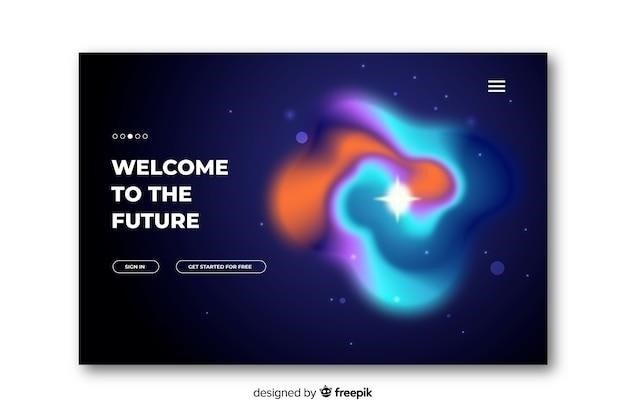
After trimming your reads with Trimmomatic‚ it is essential to perform quality control (QC) to assess the effectiveness of the trimming process and ensure that your data is suitable for downstream analysis. QC helps you identify any potential issues or biases that may have arisen during trimming.
There are various tools available in Galaxy for performing QC‚ such as FastQC and MultiQC. FastQC provides a detailed report on the quality of your reads‚ including base quality distribution‚ adapter content‚ and GC content. MultiQC can be used to combine and visualize QC reports from multiple tools‚ providing a comprehensive overview of your data quality.
By examining the QC reports‚ you can assess whether the trimming parameters were appropriate and identify any remaining adapter sequences or low-quality regions. You can also evaluate the distribution of read lengths and GC content to ensure that your data is representative and free from biases.
If the QC reports reveal issues‚ you may need to adjust the Trimmomatic parameters and re-run the trimming process. Performing QC after trimming allows you to ensure that your data is of high quality and ready for subsequent analyses‚ such as alignment or assembly.
Troubleshooting Common Trimmomatic Errors
While Trimmomatic is generally robust‚ you might encounter errors during its execution. Understanding common error messages and how to troubleshoot them is crucial for successful trimming. Here are some frequent issues and their potential solutions⁚
One common error is “java.lang.OutOfMemoryError⁚ Java heap space”. This indicates that Trimmomatic needs more memory to process your data. You can increase the Java heap space allocated to Trimmomatic by modifying the Galaxy tool’s settings or adjusting the Java Virtual Machine (JVM) parameters.
Another error might be “java.io.IOException⁚ Cannot run program”. This usually arises from incorrect file paths or permissions. Double-check the paths to your input files and ensure that Trimmomatic has the necessary permissions to access them.
If you encounter “java.lang.IllegalArgumentException⁚ Wrong format of input file”‚ it means the input file is not in the expected format (typically FASTQ). Verify that your input files are in the correct format and that the Trimmomatic tool is configured to handle the specific format.
Additionally‚ errors related to adapter sequences can occur if the adapter sequences are not properly specified or if there are issues with the adapter library. Ensure that the adapter sequences are correct and that the adapter library is up-to-date.
By understanding these common errors and their causes‚ you can effectively troubleshoot issues during Trimmomatic execution and ensure that your reads are properly trimmed for downstream analyses.
Advanced Trimmomatic Techniques
While the basic Trimmomatic workflow effectively removes low-quality regions and adapter sequences‚ several advanced techniques can further refine your data and enhance its quality. These techniques are particularly useful for complex datasets or specific analysis requirements.
One advanced technique is “sliding window trimming”. This method trims regions with consistently low-quality scores across a defined window size‚ providing a more refined quality control compared to simple base-by-base trimming.
Another technique‚ “paired-end read trimming”‚ addresses the unique challenges of paired-end sequencing data. Trimmomatic allows you to trim both ends of paired-end reads simultaneously‚ ensuring consistency and maintaining the pairing information.
For more complex data‚ Trimmomatic offers “illuminaclip” functionality for removing Illumina adapter sequences. This feature allows you to specify adapter sequences and their respective locations‚ enabling precise removal of these contaminating sequences.
Beyond standard trimming‚ you can use “headcrop” to remove a specific number of bases from the start of the reads‚ or “tailcrop” to remove bases from the end. These techniques can be valuable for specific analysis requirements or to address issues with data quality.
By exploring these advanced Trimmomatic techniques‚ you can gain a deeper understanding of its capabilities and tailor your trimming process to meet the specific needs of your research project.