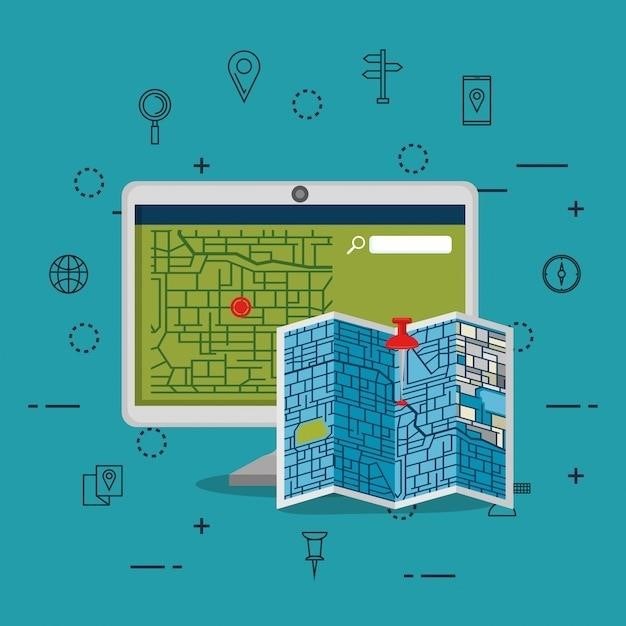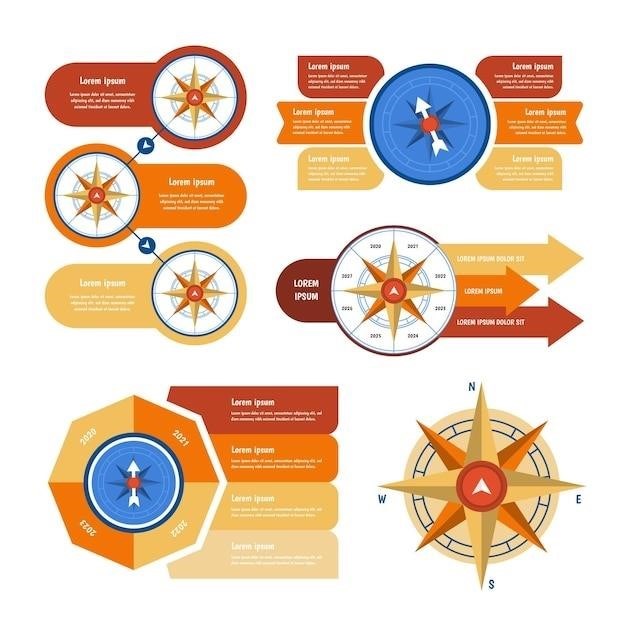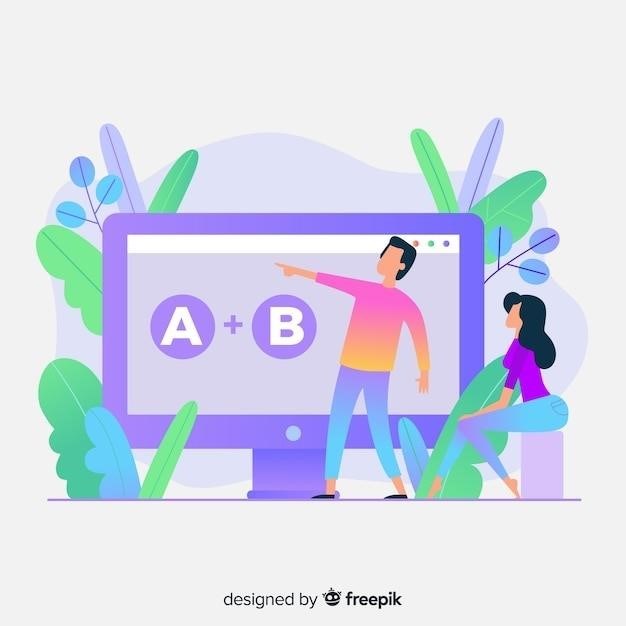This comprehensive guide provides a step-by-step introduction to ArcGIS Pro 3.1, Esri’s professional desktop GIS application. It features new datasets, exercises, and instructional text guiding you through the latest tools and workflows.
Introduction to ArcGIS Pro 3.1
ArcGIS Pro 3.1 is a powerful and versatile GIS software application developed by Esri, designed for professionals and students alike. It offers a comprehensive suite of tools for exploring, visualizing, and analyzing geographic data, enabling users to create stunning maps, perform sophisticated spatial analysis, and share their findings effectively.
This tutorial is designed to guide you through the fundamental concepts and practical applications of ArcGIS Pro 3.1, regardless of your prior experience with GIS. Whether you are a complete beginner or have some familiarity with GIS, this tutorial will equip you with the essential skills and knowledge to confidently navigate the software’s features and unlock its full potential.
ArcGIS Pro 3.1 empowers users with a range of capabilities, including map creation, data management, spatial analysis, 3D visualization, and web publishing. Its intuitive interface and user-friendly design make it accessible to a wide audience, while its advanced features cater to the needs of experienced GIS professionals.
Throughout this tutorial, we will cover key aspects of ArcGIS Pro 3.1, including its user interface, data management techniques, mapping capabilities, spatial analysis tools, and project sharing options. We will use real-world examples and practical exercises to illustrate the concepts and reinforce your understanding.
Key Features of ArcGIS Pro 3.1
ArcGIS Pro 3.1 boasts a comprehensive set of features that cater to diverse GIS needs. Here are some of the key highlights⁚
- Enhanced User Interface⁚ ArcGIS Pro 3.1 offers a modern and intuitive user interface that streamlines workflows and improves productivity. The ribbon-based interface provides easy access to tools and commands, while the streamlined design promotes efficient navigation and task completion.
- Powerful Mapping Capabilities⁚ Create stunning and informative maps with ArcGIS Pro 3.1. Its advanced mapping tools allow you to symbolize data effectively, customize map layouts, and generate high-quality output for print or web publication. You can leverage a wide range of map projections and coordinate systems to ensure accurate representation of geographic data.
- Advanced Spatial Analysis⁚ ArcGIS Pro 3.1 empowers you to perform sophisticated spatial analysis using a comprehensive set of tools. Analyze spatial patterns, relationships, and trends in your data to gain insights into geographic phenomena. Utilize tools for proximity analysis, overlay analysis, network analysis, and more to uncover hidden relationships and draw meaningful conclusions.
- 3D Visualization and Analysis⁚ Experience the power of 3D visualization and analysis with ArcGIS Pro 3.1. Create immersive 3D scenes from your geographic data, explore terrain models, and analyze spatial relationships in a three-dimensional context. This feature enables you to gain a deeper understanding of complex spatial patterns and create compelling presentations.
- Data Management and Editing⁚ ArcGIS Pro 3.1 provides robust data management and editing capabilities. Manage and organize your geospatial data efficiently, including data from various sources, such as geodatabases, shapefiles, and raster datasets. Edit and update your data with precision using advanced editing tools, maintaining data integrity and accuracy.
- Sharing and Collaboration⁚ Collaborate seamlessly with others and share your GIS work with ArcGIS Pro 3.1. Publish your maps, layers, and analysis results to ArcGIS Online or ArcGIS Enterprise, enabling others to access and interact with your data. You can also share your projects with colleagues, facilitating collaborative workflows and knowledge sharing.
Getting Started with ArcGIS Pro 3.1
Embarking on your ArcGIS Pro 3.1 journey is straightforward. Here’s a step-by-step guide to get you up and running⁚
- Installation⁚ Download and install ArcGIS Pro 3.1 from the Esri website. Follow the installation instructions carefully, ensuring that your system meets the minimum requirements.
- Launch ArcGIS Pro⁚ Once the installation is complete, launch ArcGIS Pro from your computer’s start menu or desktop shortcut. You’ll be greeted by a welcoming screen that provides options to create a new project or open an existing one.
- Create a New Project⁚ To start a fresh project, click the “New Project” button. Choose a suitable template based on your project type (e.g., map, scene, or geodatabase). Provide a name for your project and specify a location to save it.
- Add Data⁚ The next step is to add the data you want to work with. Click the “Add Data” button and navigate to the location of your data files on your computer or network. Select the files you want to include in your project. ArcGIS Pro supports various data formats, including shapefiles, geodatabases, raster datasets, and more.
- Explore the Interface⁚ Familiarize yourself with the ArcGIS Pro interface. The ribbon at the top provides access to various tools and commands. The Contents pane displays the layers and data in your project, while the Map view shows your geographic data visually. Use the navigation tools to zoom, pan, and rotate the map as needed.
- Start Exploring⁚ With your data loaded and the interface at your fingertips, you’re ready to start exploring your geographic information. Experiment with different symbolization options, create maps, perform basic analysis, and unleash your GIS creativity. The ArcGIS Pro help system provides comprehensive documentation and tutorials to guide you through various tasks.
Creating and Managing Maps
ArcGIS Pro empowers you to craft compelling and informative maps that effectively communicate spatial information. Here’s a breakdown of the essential steps involved in map creation and management⁚
- Map Layout⁚ Start by establishing a map layout that serves as the foundation for your map. Choose a suitable map template from the available options or customize a blank layout. Define the map frame size, orientation, and margins to fit your needs.
- Add Data Layers⁚ Populate your map with the relevant data layers that you want to visualize. Use the “Add Data” button or drag and drop layers from the Contents pane onto the map frame. Ensure that the layers are displayed in the desired order and visibility.
- Symbolize Layers⁚ Enhance your map by symbolizing layers according to your data and visual communication goals. ArcGIS Pro provides a rich array of symbology options, including point symbols, line styles, and color ramps. Apply appropriate symbols that effectively represent the spatial patterns and attributes of your data.
- Add Map Elements⁚ Elevate the clarity and aesthetics of your map by incorporating additional elements like titles, legends, scale bars, north arrows, and annotations. ArcGIS Pro offers a range of tools and options for placing and customizing these elements to enhance map readability.
- Layout Refinement⁚ Fine-tune the layout of your map to ensure optimal visual appeal and information presentation. Adjust the placement of elements, apply themes and styles, and use alignment tools to achieve a balanced and professional look.
Data Analysis and Geoprocessing
ArcGIS Pro equips you with a powerful suite of tools for spatial analysis and data manipulation. Geoprocessing, a fundamental aspect of GIS, automates complex tasks and enables you to derive meaningful insights from your data; Here’s an overview of key geoprocessing concepts and techniques in ArcGIS Pro⁚
- Geoprocessing Tools⁚ A vast library of geoprocessing tools is available in ArcGIS Pro, categorized by their functionality. These tools perform operations like buffering, overlay analysis, proximity analysis, and more. Each tool accepts inputs (data layers, parameters) and generates outputs (new layers, tables, reports).
- ModelBuilder⁚ ModelBuilder provides a visual environment for creating and managing geoprocessing workflows. You can connect individual geoprocessing tools in a sequence, define data flow, and automate repetitive tasks. ModelBuilder simplifies complex analysis and allows you to easily repeat analysis with updated data.
- Spatial Analysis⁚ ArcGIS Pro enables you to conduct spatial analysis using geoprocessing tools and techniques. Analyze spatial relationships, patterns, and trends in your data. Common spatial analysis tasks include proximity analysis, overlay analysis, network analysis, and suitability modeling.
- Data Management⁚ Geoprocessing plays a crucial role in data management tasks. You can use tools to clip, merge, dissolve, and convert data layers, ensuring data consistency and compatibility with your analysis goals.
- Scripting⁚ For advanced geoprocessing tasks, you can utilize scripting languages like Python. Python scripts allow you to automate complex workflows, integrate with external data sources, and customize geoprocessing tools.
3D Visualization and Analysis
ArcGIS Pro empowers you to explore and analyze data in a three-dimensional (3D) environment, providing a richer understanding of spatial relationships and patterns. Here’s a glimpse into the 3D capabilities of ArcGIS Pro⁚
- Scene Views⁚ ArcGIS Pro introduces scene views, which allow you to visualize your data in a 3D context. Scene views provide a realistic representation of the Earth’s surface, incorporating terrain, elevation, and other 3D data.
- 3D Data Sources⁚ ArcGIS Pro supports various 3D data sources, including point clouds, terrain models, 3D objects, and imagery. These data sources enable you to create rich and immersive 3D scenes.
- 3D Symbology and Styling⁚ Customize the appearance of your 3D data using a wide range of symbology and styling options. Adjust layer transparency, add textures, and control the appearance of 3D objects to create visually compelling representations.
- 3D Analysis Tools⁚ ArcGIS Pro includes dedicated tools for 3D analysis, such as terrain analysis, visibility analysis, and 3D surface interpolation. These tools allow you to analyze 3D spatial relationships and derive insights from your data.
- 3D Visualization Techniques⁚ Employ various visualization techniques, like fly-through animations, 3D slicing, and data-driven styling, to enhance your understanding of 3D data and communicate your findings effectively.
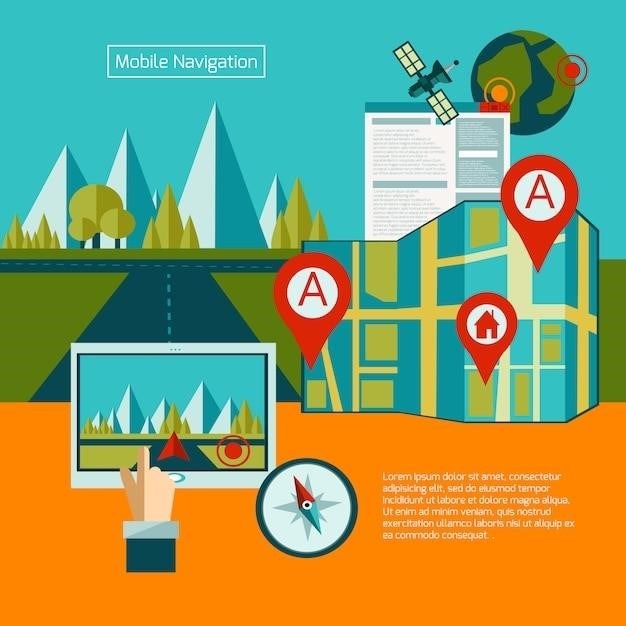
- 3D Printing⁚ Export your 3D scenes to formats suitable for 3D printing, allowing you to create physical models of your data for further exploration and analysis.
Sharing and Publishing Maps
ArcGIS Pro empowers you to share your maps and analysis with a wider audience, making your work accessible to colleagues, stakeholders, and the general public. Here’s how ArcGIS Pro facilitates map sharing and publishing⁚
- ArcGIS Online Integration⁚ ArcGIS Pro seamlessly integrates with ArcGIS Online, Esri’s cloud-based mapping platform. You can directly share your maps, layers, and analysis results to ArcGIS Online, making them instantly accessible to anyone with an account.
- Web Map Creation⁚ Create interactive web maps using ArcGIS Pro. These web maps can be embedded in websites, shared as links, or published as standalone web applications, providing an engaging and accessible way to present your GIS data.
- Map Sharing Options⁚ ArcGIS Pro offers various sharing options for your maps, including⁚
- Public Sharing⁚ Make your maps accessible to anyone on the internet.
- Organization Sharing⁚ Share maps within your organization, allowing only authorized users to access them.
- Group Sharing⁚ Share maps with specific groups of users, providing controlled access and collaboration.
- Web Map Customization⁚ Customize the appearance and interactivity of your web maps, adding pop-ups, legends, basemaps, and other elements to enhance user experience and convey your information effectively.
- Web App Development⁚ Develop custom web applications using ArcGIS Pro that integrate with your maps, providing advanced analysis, data visualization, and user interaction capabilities.
- Offline Map Sharing⁚ Create and share offline maps for use in areas with limited or no internet connectivity. This feature is essential for field work, disaster response, and other situations where online access is not available.

Advanced GIS Techniques
ArcGIS Pro empowers you to delve into advanced GIS techniques, expanding your capabilities beyond basic mapping and analysis. These techniques enable you to tackle complex spatial problems, unlock deeper insights from your data, and create sophisticated visualizations⁚
- Geostatistical Analysis⁚ Explore spatial patterns and trends in your data using geostatistical methods. This involves techniques like interpolation, kriging, and trend analysis to predict values at unsampled locations, understand spatial relationships, and model spatial variability.
- Spatial Modeling⁚ Develop spatial models using ArcGIS Pro’s ModelBuilder tool. This allows you to automate complex workflows, combine multiple geoprocessing tools, and create reusable models for repetitive tasks. Spatial models are crucial for analyzing spatial relationships, simulating scenarios, and predicting future outcomes.
- 3D Analysis⁚ Conduct 3D analysis using ArcGIS Pro’s advanced 3D visualization and analysis tools. This involves working with terrain data, creating 3D scenes, analyzing surface features, and performing spatial operations in a three-dimensional environment. 3D analysis is valuable for applications like urban planning, environmental modeling, and resource management.
- Network Analysis⁚ Perform network analysis to understand the relationships and connectivity within spatial networks. This involves tasks like finding optimal routes, determining shortest paths, and analyzing network flow. Network analysis is crucial for transportation planning, logistics management, and emergency response.
- Geodatabase Administration⁚ Master the art of geodatabase administration using ArcGIS Pro. This involves managing geodatabase structures, relationships, domains, and rules to ensure data integrity, consistency, and efficiency. Geodatabase administration is essential for large-scale GIS projects and enterprise-level data management.