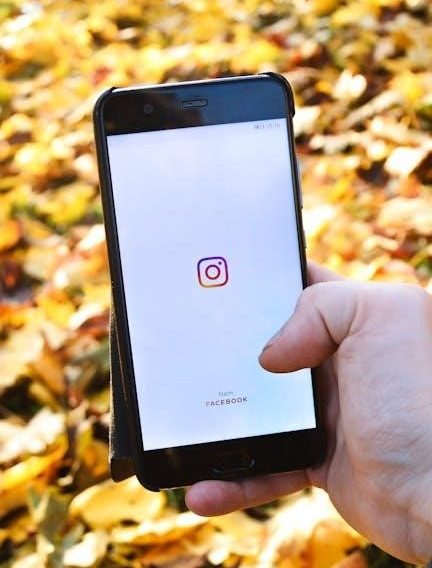Welcome to the APC Smart-UPS 1500 User Manual. This guide provides essential information for safe installation, operation, and maintenance of your uninterruptible power supply (UPS).
Inside, you’ll find safety guidelines, installation procedures, and detailed explanations of features to ensure optimal performance and reliability for your critical equipment.
1.1 Overview of the APC Smart-UPS 1500
The APC Smart-UPS 1500 is a high-performance uninterruptible power supply (UPS) designed to protect electronic equipment from power disruptions. Available in models like the SMC1500C, it offers line interactive technology with an LCD display for real-time monitoring. The UPS supports both tower and rack-mount configurations, making it versatile for various setups. It features a SmartConnect port for remote monitoring and includes battery backup with a typical recharge time of 6-8 hours. With an output capacity of 1500 VA/900 W, it ensures reliable power protection for critical systems, adhering to safety and performance standards.
1.2 Importance of Reading the Manual
Reading the APC Smart-UPS 1500 User Manual is crucial for ensuring safe and proper installation, operation, and maintenance of your UPS. It provides detailed safety guidelines to prevent hazards and equipment damage. Understanding the manual helps you optimize UPS performance, configure settings, and troubleshoot issues effectively. Additionally, it outlines compliance with regulatory standards and environmental considerations. By following the manual, you can maximize the lifespan of your UPS and ensure reliable power protection for your critical systems.

Safety Precautions and Messages
Adhere to all safety guidelines to avoid electrical hazards. Ensure proper installation by a qualified electrician and follow local codes. Avoid unauthorized modifications and use only approved components.
2.1 Important Safety Instructions
Inspect the package upon receipt and report any damage to the carrier and dealer. Adhere to all national and local electrical codes. Avoid modifications not approved by APC. Ensure all wiring is performed by a qualified electrician. Use only approved components. Keep the UPS indoors and away from moisture. Prevent unauthorized access to avoid tampering. Recycle batteries responsibly. Follow proper shutdown procedures before maintenance. Ensure the UPS is grounded correctly. Keep children away from the device. Read all safety messages carefully before installation or operation.
2.2 Hardwire Safety Guidelines
Ensure all branch circuit and low-voltage control circuits are de-energized and locked out before installing cables or making connections; Always use strain relief for hardwiring to prevent cable damage. Hire a qualified electrician for all wiring tasks. Check national and local codes before proceeding. Snap-in strain reliefs are recommended for secure connections. Cover all openings accessing UPS terminals to prevent accidental contact. Avoid unauthorized modifications to maintain safety and warranty compliance. Follow proper grounding procedures to ensure safe operation.
2.3 General Safety Information
Inspect the UPS and packaging for damage upon receipt and notify the carrier if any issues are found. Adhere to all national and local electrical codes during installation. Avoid making unauthorized modifications, as this could void the warranty. Ensure proper ventilation around the UPS to prevent overheating. Keep the unit away from water and extreme temperatures. Do not touch electrical components without disconnecting the power source. This UPS is designed for indoor use only. Always follow the manufacturer’s guidelines for safe operation and maintenance. Keep out of reach of children.

Product Overview
The APC Smart-UPS 1500 is a high-performance uninterruptible power supply designed to protect sensitive electronics from power disturbances. Available in tower and rack-mount models, it features automatic voltage regulation and a user-friendly LCD display for real-time monitoring and control, ensuring reliable backup power during outages.
3.1 Key Features of the APC Smart-UPS 1500
The APC Smart-UPS 1500 offers advanced features for reliable power protection. It includes a 1500VA capacity, automatic voltage regulation, and a user-friendly LCD display for monitoring. The UPS supports both tower and rack-mount configurations, making it versatile for various setups. It also features network management capabilities through the SmartConnect port, enabling remote monitoring and control. Additional highlights include predictive battery replacement, automatic self-tests, and energy-saving modes to optimize efficiency. These features ensure optimal performance and protection for critical equipment.
3.2 Front Panel Features
The front panel of the APC Smart-UPS 1500 includes a user-friendly interface with a backlit LCD display for real-time status updates. It features a Power On/Off button and a Menu button for navigating settings. The On Line/On Battery LED indicates power status, while the Site Wiring Fault/System Error LED signals potential issues. Additionally, a MUTE/ENTER button allows users to silence alarms or confirm selections. The display interface provides detailed information on voltage, load, and battery status, making it easy to monitor and manage the UPS operation efficiently.
3.3 Rear Panel Features
The rear panel of the APC Smart-UPS 1500 houses essential connectivity and control components. It includes a SmartConnect port for network management, USB and serial communication ports for system integration, and a circuit breaker for overload protection. Additionally, the rear panel features output receptacles for connecting protected equipment, a chassis ground screw for proper grounding, and a battery connector for internal battery management. These features ensure seamless integration and reliable operation of the UPS in various environments.

Installation Guidelines
Connect equipment to the UPS outlets, link the SmartConnect port to your network, and plug in the UPS to AC power. Press the power button to activate and register via smartconnect.apc.com.
4.1 Pre-Installation Checks
Before installing the APC Smart-UPS 1500, inspect the package for damage and verify all components are included. Ensure compliance with national and local electrical codes. All wiring must be performed by a qualified electrician, and strain relief is required for hardwiring. Avoid modifications not approved by APC to prevent warranty voidance. Ensure the UPS is used indoors only and refer to the manual for specific installation guidelines and technical specifications to ensure a safe and proper setup.
4.2 Connecting Equipment to the UPS
Connect your equipment to the APC Smart-UPS 1500 by plugging devices into the rear panel outlets; Ensure the UPS is turned off before connecting any equipment. Use the provided outlets according to the load requirements, avoiding overload. Connect the APC SmartConnect port to your network switch for remote monitoring. Once all devices are connected, plug the UPS into a grounded power outlet. Turn on the UPS and verify proper power distribution to connected equipment. This ensures reliable backup power during outages and protects your devices from voltage fluctuations. Always follow the recommended load distribution guidelines for optimal performance.
4.3 Network Management Card (NMC) Setup
Connect the APC SmartConnect port to your network switch using the provided cable. Power on the UPS and press the Power On/Off button. Visit www.smartconnect.apc.com or scan the QR code to register and configure the NMC. Log in to the web interface to monitor UPS status, set preferences, and receive alerts. Ensure proper network settings are configured for remote management. This setup enables advanced monitoring and control of your UPS, ensuring optimal performance and reliability for connected equipment.
4.4 Power Activation
Connect the UPS to a grounded receptacle and press the Power On/Off button. The UPS will automatically start when utility power is detected. The On-line LED will illuminate green, indicating normal operation. Ensure all connected equipment is powered on. For remote monitoring, log in to the web interface via the NMC. This step finalizes the installation process, enabling the UPS to provide reliable power protection to your devices.
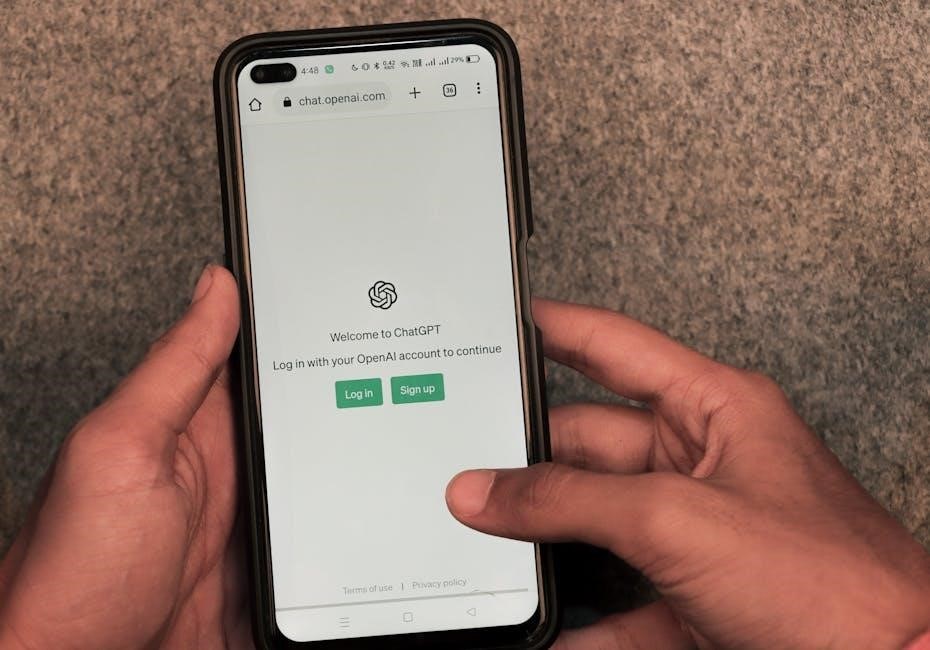
Operation and Display Features
The APC Smart-UPS 1500 features an intuitive LCD display showing real-time status, including input/output voltage, load, and battery levels. Use the Menu and Mute/Enter buttons to navigate settings and silence alarms. The Power On/Off button controls the UPS output, while LEDs indicate power and battery status, ensuring seamless monitoring and control of your power protection system.
5.1 Starting the UPS
To start the APC Smart-UPS 1500, ensure it is properly connected to a grounded receptacle. Plug the UPS into a two-pole, three-wire outlet for 120V models (NEMA 5-15P) or use a country-specific 10A cord for 230V models. Connect your equipment to the UPS outlets. Press the Power On/Off button on the front panel to activate the UPS. The On Line/On Battery LED will illuminate green when the UPS is operational. If utility power is present, the UPS will automatically start and provide power to connected devices. Refer to the display for status updates and alarms.
5.2 Status Indicators and LEDs
The APC Smart-UPS 1500 features a range of status indicators and LEDs to monitor system performance. The On Line/On Battery LED illuminates green when the UPS is operating on utility power and amber when running on battery. The Site Wiring Fault/System Error LED flashes to indicate issues like wiring faults or internal errors. Additional LEDs provide insights into load levels, battery status, and fault conditions. These indicators enable quick identification of UPS operational states, ensuring proactive management of power protection for connected devices.
- On Line/On Battery LED: Green for utility power, amber for battery operation.
- Site Wiring Fault/System Error LED: Flashing patterns indicate specific issues.
- Load and Fault LEDs: Provide real-time status updates for system performance.
5.3 Display Menu Navigation
The APC Smart-UPS 1500 features an intuitive LCD display for easy navigation. Use the MENU button to access settings and scroll through options. The MUTE/ENTER button selects options or mutes alarms. The display shows key parameters like input voltage, output voltage, battery level, and load percentage. Navigate through menus to configure settings such as output voltage, LCD brightness, and communication protocols. Refer to the manual for detailed descriptions of each menu option and how to customize your UPS settings for optimal performance.
- MENU: Access and scroll through settings.
- MUTE/ENTER: Select options or mute alarms.
- Key Parameters: Input/output voltage, battery level, and load percentage.
5.4 Audible Alarms and Their Meanings
The APC Smart-UPS 1500 emits audible alarms to signal various system statuses. A continuous beep indicates the UPS is operating on battery power, while a repeating pattern signals an overload or system error. The alarm sounds when the battery is low, requiring immediate AC power restoration. For 230V models, the alarm terminates automatically once the issue is resolved. Use the MUTE/ENTER button to silence non-critical alarms. Refer to the manual for a detailed list of alarm patterns and corresponding solutions to ensure proper handling of each scenario.
- Continuous Beep: UPS is on battery power.
- Repeating Pattern: Overload or system error detected.
- Low Battery: Immediate AC power required.

Function Options and Settings
Explore advanced settings like output voltage adjustment, LCD energy save mode, and communication protocol selection. Customize your UPS for optimal performance and efficiency.
- Output Voltage Setting: Adjust output voltage for compatibility.
- Energy Save Mode: Enable LCD dimming after inactivity.
- Communication Protocol: Configure for network management.
- Firmware Upgrade: Update for the latest features.
6.1 Output Voltage Setting
The Output Voltage Setting allows customization of voltage levels to match your equipment requirements. For 120V models, options include 110, 120, and 127V, while 230V models offer 220, 230, and 240V; This feature is ideal for adapting to varying power conditions, such as brownouts or overvoltages. Access this setting through the UPS display menu by navigating to the voltage adjustment option. Once selected, use the up or down arrows to choose the desired voltage and press MUTE/ENTER to save. Ensure equipment compatibility before making changes to avoid potential damage.
6.2 LCD Energy Save Mode
The LCD Energy Save Mode helps reduce power consumption by dimming the display after a period of inactivity. This feature is enabled by default (dP.1) and automatically dims the screen after 60 seconds. To disable it, select dP.0 in the menu, keeping the display illuminated continuously. This mode minimizes energy use without compromising functionality, ensuring the UPS remains efficient and user-friendly. Adjust settings through the menu to suit your preferences for display brightness and energy savings.
6.3 Communication Protocol Selection
The Communication Protocol Selection allows you to configure how the UPS interacts with your network. Choose from protocols like HTTP, HTTPS, FTP, SNMP, and SSH to enable secure and reliable communication. Access these settings through the LCD menu or network management interface. Proper configuration ensures remote monitoring, updates, and optimal performance. Refer to the manual for detailed steps to select and customize communication protocols for your specific network environment. This feature enhances security and simplifies management of your UPS.
6.4 Firmware Upgrade Process
The Firmware Upgrade Process ensures your UPS operates with the latest features and security. Check for updates via the display menu or network management card. Use a USB drive or network connection to install updates. The UPS automatically detects new firmware and prompts installation. During the update, avoid power interruptions. Once complete, the system reboots with enhanced functionality. Regular updates maintain performance and compatibility, ensuring your UPS provides reliable power protection. Always follow on-screen instructions for a smooth upgrade process. This keeps your UPS optimized and secure.
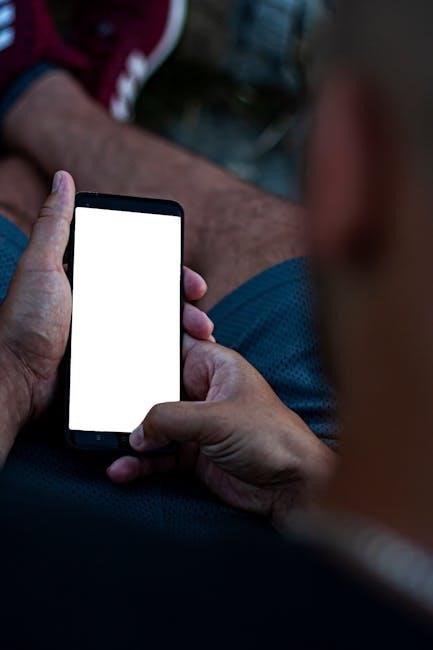
Troubleshooting Common Issues
Troubleshooting common issues helps resolve problems quickly. Identify symptoms, check error codes, and follow solutions for site wiring faults, system errors, and battery maintenance.
7.1 UPS Will Not Turn On
If the UPS fails to power on, ensure the unit is properly connected to a working outlet and the circuit breaker is not tripped. Verify the battery is fully charged and connected securely. Check for loose connections or damaged cords. If using a network management card, ensure it is correctly configured. Reset the UPS by disconnecting power, waiting 30 seconds, and reconnecting. If issues persist, consult the system error codes or contact APC support for further assistance.
7.2 Site Wiring Faults and Solutions
If the UPS displays a site wiring fault (e.g., error code G.00), it may indicate issues like missing ground, neutral reversal, or overloaded neutral. Ensure all connections are secure and meet local electrical codes. Verify proper ground connections and correct voltage levels. Check for neutral polarity reversal and ensure the circuit is not overloaded. Consult a qualified electrician to inspect and correct building wiring. Resolve these issues promptly to avoid damage to the UPS or connected equipment and ensure reliable operation.
7.3 System Error Codes and Solutions
The UPS displays system error codes to indicate internal issues. Common codes include L.01 and L.02, which relate to battery problems. Check battery connections and charge levels. If issues persist, replace the battery. For site wiring faults (e.g., error code G.00), ensure proper ground and neutral connections. Consult a qualified electrician if necessary. Always refer to the manual for a full list of codes and solutions. Regular maintenance and updates can help prevent errors and ensure reliable performance. If problems persist, contact APC support for assistance.
7.4 Battery Replacement and Maintenance
The APC Smart-UPS 1500 battery ensures uninterrupted power during outages. Battery life depends on usage and temperature. Replace batteries when the UPS indicates low charge or predictive replacement is due. Always use APC-approved replacements. Turn off the UPS and disconnect AC power before replacing batteries. Recycle used batteries responsibly. The UPS performs automatic self-tests to monitor battery health. If issues arise, consult the error codes in the manual for troubleshooting. Regular maintenance ensures reliability and extends battery lifespan. Follow proper safety guidelines to avoid damage or hazards during replacement.

Maintenance and Care
Regular maintenance ensures optimal performance and longevity of the APC Smart-UPS 1500. Perform periodic battery checks and self-tests. Always follow guidelines for replacements and care to maintain reliability and extend lifespan.
8.1 Battery Life and Replacement
The APC Smart-UPS 1500 batteries are critical for backup power. Battery life varies based on usage, temperature, and charging cycles. Typically, batteries last 3-5 years under normal conditions. Regular self-tests help monitor health. Replace batteries when capacity falls below 50% or when the UPS indicates a battery replacement is due. Always use genuine APC replacement batteries to ensure compatibility and performance. Dispose of old batteries responsibly, following local regulations for hazardous waste.
8.2 Predictive Battery Replacement
The APC Smart-UPS 1500 features predictive battery replacement, which monitors battery health and notifies you when replacement is needed. The UPS performs automatic self-tests to assess battery capacity and internal resistance. This advanced monitoring ensures batteries are replaced before they fail, preventing unexpected outages. The system provides clear alerts via the display and software, allowing you to plan maintenance. Predictive replacement maximizes uptime and maintains reliable power protection for your connected equipment.
8.3 Regular UPS Self-Tests
The APC Smart-UPS 1500 performs regular self-tests to ensure reliability and detect potential issues early. These tests automatically assess battery health, internal components, and overall system functionality. The UPS typically runs self-tests every 14 days, simulating a power outage to verify battery performance. If issues are detected, the UPS alerts you through audible alarms or display notifications. Regular self-tests help identify problems before they cause downtime, ensuring your equipment remains protected and the UPS operates at peak efficiency. This proactive maintenance is crucial for maintaining power reliability and system uptime.

Technical Specifications
The APC Smart-UPS 1500 offers a maximum output power of 1500 VA and 900 W, with dimensions of 8.6 x 6.7 x 17.3 inches and a weight of 37.5 lbs. It supports 120/230 Vac input and is compatible with various models, ensuring reliable power protection for your equipment.
9.1 Output Power Capacity and Ratings
The APC Smart-UPS 1500 has an output power capacity of 1500 VA and 900 W, ensuring reliable backup power for connected devices. The UPS supports input voltages of 120 Vac and 230 Vac, with output voltage options tailored to different models. It features an efficiency of up to 97% and is designed to handle overloads gracefully. The unit is optimized for 120/230 Vac environments, making it suitable for both tower and rack-mount installations. These specifications ensure it meets diverse power protection needs for critical systems and equipment.
9.2 Dimensions and Weight
The APC Smart-UPS 1500 is available in both Tower and Rack-Mount configurations. The Tower models, such as the SMC1000C and SMC1500C, measure 8.6 x 6.7 x 17.3 inches and weigh 37.5 lbs and 44.3 lbs respectively. Rack-Mount versions, like the SMC1500-2UC, have dimensions of 3.4 x 17 x 18.8 inches and weigh 55.8 lbs. These compact designs ensure easy installation and compatibility with standard racks, providing flexibility for various setups.
9.3 Compatibility and Models
The APC Smart-UPS 1500 is available in multiple models to suit various needs. The SMC1500C and SMC1500IC are ideal for tower setups, while the SMC1500-2UC is designed for rack-mount installations. These models offer compatibility with both 120V and 230V systems, ensuring versatility. The SmartConnect feature enables seamless network management, making it easy to integrate into existing IT infrastructures. Each model is tailored to provide reliable power protection, adapting to different environments and specific requirements.

Warranty and Support Information
The APC Smart-UPS 1500 is backed by a 2-year limited factory warranty. Dedicated customer support is available through APC’s website, phone, or localized online resources.
10.1 Limited Factory Warranty Details
The APC Smart-UPS 1500 is covered by a 2-year limited factory warranty starting from the date of purchase. This warranty ensures the product is free from defects in materials and workmanship. During this period, Schneider Electric IT Corporation may repair or replace defective units at its discretion. The warranty does not cover damages caused by misuse, improper installation, or unauthorized modifications. Repair or replacement does not extend the original warranty period. For full details, refer to the warranty terms provided in the manual or on APC’s official website.
10.2 Customer Support Options
APC by Schneider Electric offers comprehensive customer support for the Smart-UPS 1500. Visit the official APC website at www.apc.com to access the Knowledge Base, technical documents, and troubleshooting guides. Customers can also submit support requests directly through the website. Additionally, localized APC websites provide region-specific support options. For further assistance, users can connect with APC’s global customer support team, ensuring prompt resolution of any inquiries or issues related to the product.
10.3 Accessing Online Resources
For the APC Smart-UPS 1500, extensive online resources are available at www.apc.com. Users can access the full user manual, firmware upgrades, and technical specifications. The APC Knowledge Base offers troubleshooting guides, FAQs, and detailed technical documents. Additionally, customers can register their product online for warranty verification and exclusive updates. The website also provides interactive tools for product selection and configuration, ensuring users can maximize their UPS performance and reliability. These resources are designed to support seamless operation and maintenance of the APC Smart-UPS 1500.